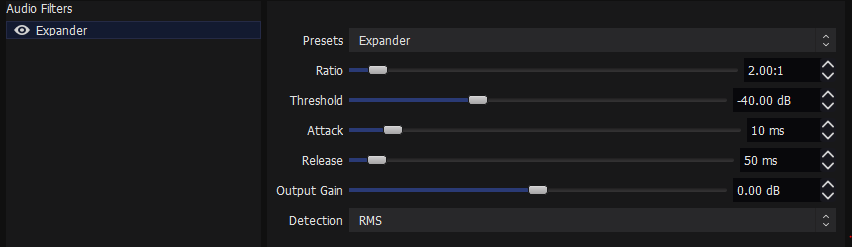OBS Audio Filters Explained
One of the best things you can do to enhance your broadcast is to use audio filters. A filter is more or less an effect that you put on something. In this article we will discuss audio filters, but OBS has many more that can be used as well. When used properly, they can make a huge difference in the production quality of your content. First, let’s learn what the filters do, then let’s figure out the order to put them in, and finally we will discuss goals for where we want all of our audio to land.
To add a filter, right click on the gear icon and select filters. Then, click the plus sign to select which filter to add.
What the Filters Do
The compressor. The compressor is a great tool to use so you generally keep your overall volume level consistent. Ideally, you can apply this to just vocals or just music, but that isn’t always the case. Think of a compressor as sort of a soft cap on your volume. Sound can still exceed the threshold you set but you can determine how difficult it will be to exceed it. The threshold is the initial boundary you wish to create. The ratio is how difficult you want it to be once you pass the boundary. The higher the ratio, the more difficult it will become.
The threshold is where the compressor begins and the ratio is how difficult it will be to exceed it.
The limiter. If the compressor is a soft cap on volume, the limiter is a hard cap. It is where you want to place a… limit on the volume. I like to set this right where the yellow becomes red (-9 or -10db), but that’s my personal preference and you should feel free to learn about what works best for you.
The limiter places a hard cap (or limit) on how loud your volume can be.
The noise gate. I like to look at this like a portal or… gate. Unless there’s enough noise, the gate is closed and no sound can get through. Only when the Open Threshold level is surpassed will the gate open and allow sound to be broadcast. Once the gate is open, all sound can pass through until the volume level falls below the Close Threshold in which case the gate closes. You can understand where to set these values by referencing the audio mixer provided by OBS. The best way to get this right is to do some testing. Try and mumble a bit and see where it makes sense as to where you want to cut off your volume. You don’t want to grab things like an air conditioner but you typically want to broadcast your voice when you speak. You’ll see that happen when the sound bar lights up. Side note… don’t put this on your music source. I learned that one the hard way.
The noise gate is a guardian of what sound volume is allowed to pass through to your viewers.
The expander. The expander is a more advanced version of the noise gate that is designed to make its effect less jarring. Instead of cutting off the sound below the threshold completely, it reduces its volume by the ratio you set. The higher the ratio, the greater reduction of sound you will have. This is a tricky one that will require much more testing to really get what you’re looking for. If that concept sounds overwhelming to you, stick with the noise gate and you will still have a good product on your hands.
An advanced noise gate, the expander can soften the sometimes harsh effect a noise gate can have on your audio.
Noise suppression. This is designed to help you avoid ambient noise coming through on your broadcast. It’s not fool proof and not always easy to understand but it basically cleans up the signal from your microphone to try and only send your voice through. It has no settings to tinker with so I suggest just turning this on and never looking back.
Only use this on your microphone to clean up the signal that gets through to your broadcast.
Equalizer (EQ). Currently OBS does not have any native filters that allow you to EQ your audio. However, that are some plugins you can download to do this. Typically, it’s good to enhance the highs a bit, the bass a bit more, and remove some mids. You can really go nuts with this one, but the more experience I get, the more I like to keep things fairly simple. Many microphones allow for EQ-ing the signal before it ever gets to OBS so I’m not convinced this is even necessary.
Gain. Adding gain is quite simple. Sometimes you want something to be louder… so you add gain to it!
You can modify the volume of an audio source with a gain filter.
Ordering Your Filters
This is actually fairly similar to the layers you use in your scenes. I like to think of this as the order of things that I want the sound to go through before it’s broadcast or recorded. The top is the very first thing encountered and then it moves down the list from there.
The order of your filters matters. Do not place a noise gate, expander, or noise suppression on anything except microphones!
Expander OR Noise Gate. First things first. There’s no reason to send anything through the rest of this list unless it meets this criteria. I would only ever put this on a microphone though. If you want to see why that’s the case, put it on music and then laugh when the music cuts in and out on you.
Noise Suppression. After the signal qualifies as loud enough, you should clean it up of any background noise that you don’t want to hitch a ride to the sound that you do want. Again, only put this on a microphone. If you want to understand why, test out putting this on a game or music and you will soon understand why that’s not a good idea.
Gain. At this point we have the base sound that we want to broadcast, but sometimes it isn’t always at the correct volume we’re looking for. This often occurs when everything sounds great in your personal mix, but if you do some recording tests (and oh you absolutely should do recording tests), the levels aren’t quite right in the broadcast. In all likelihood, your mic is much louder than that of other participants. That’s not normally a bad thing for a traditional video game stream, but D&D and TTRPG content should strive to have everyone‘s voice at about the same level since the focus of the content shifts based upon who is the one that’s speaking (much like in real life)… and as a side note, interrupting people is not only typically very rude, but it’s bad content.
Compressor. Since we have the sound we want and that sound is more or less at a nice baseline volume level, let’s smooth out louder moments so we don’t destroy the listening experience for our viewers. Like we said before, this is the “soft cap” that you want to see any audio hit. You can increase or decrease the severity of this cap by adjusting the ratio to your liking.
Limiter. Finally, we have sound at a nice and consistent volume without many harsh peaks that could be disruptive. The last thing to do is to make absolutely sure that nothing will exceed a certain volume level with the limiter. This ensures that you have that final control over how much volume will be sent to your viewers.
Goals & Target Levels
In a broadcast, the audio focal point is the primary audio you want to share with your viewers. In nearly every case it will be the person that is speaking. Sometimes that might be a special video you’re sharing, sometimes nobody is speaking and there’s just music playing or a special cut scene from the video game your playing. I like to have my primary audio land in the -15db to -10db range. I might set my compressor at -15 or so and then play around with what sounds good during my tests. I might even add a second compressor to really fine tune things, but I don’t think that’s necessary either.
Using a service like discord will give you greater control over vocal audio signals before they ever hit OBS.
Secondary audio is often things like music or the video game being played. It’s something that should be there to help avoid silence or the dreaded “dead air”. For non D&D/TTRPG content, this can also be the voice of your teammates if you’re playing some kind of cooperative game like a first person shooter. In my opinion, secondary audio is best when it does not exceed -20db. That’s not necessarily a hard cap, but the vast majority of your secondary audio should be… secondary and it should serve to enhance the experience of your viewers. Remember you and your cast-mates are the primary audio content the viewer is there to enjoy.
I’m Jake. Dungeons & Dragons and Tabletop RPG nerd. Die-hard New Yorker. Co-Founder of JNJtabletop.