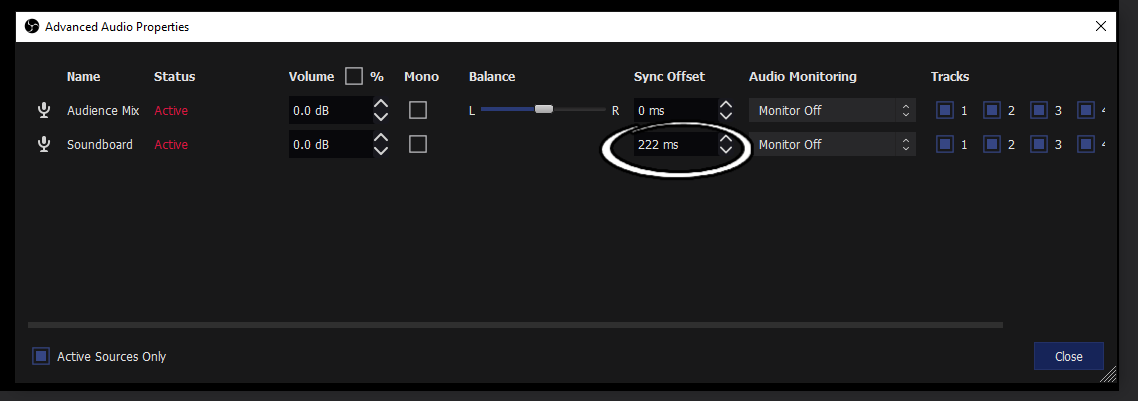How to sync your audio & video
It can be incredibly frustrating to get everything set perfectly in OBS just to realize that your camera and audio are out of sync. The good news is fixing it is not difficult at all!
All you need to do is click on the gear icon associated with the audio source you want to sync and then select “Advanced Audio Properties”. After the Advanced Audio Properties Box pops up find the “Sync Offset” value and start by setting it somewhere between 200 - 225ms. What that will do is delay the time it takes to broadcast the audio that source receives. Since it takes a lot more to process video than it does audio, the delay is usually rendering your camera so we are simply delaying the audio to match!
Delay your audio by setting the Sync Offset property
After you get a value that seems to be a decent starting point, you will need to do some testing by changing the sync value to get things ironed out the way you like it. I personally prefer recording tests since it will be a much faster process, but you could stream your tests and enlist the help of a friend.
Once you’re satisfied, you’re all set!
I’m Jake. Dungeons & Dragons and Tabletop RPG nerd. Die-hard New Yorker. Co-Founder of JNJtabletop.